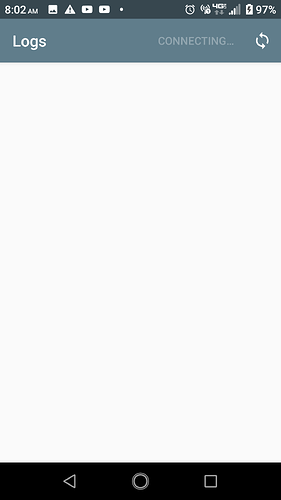F-Droid also allows to download apps using the website. You will not get updates, then, though. So the goal should still be to find the cause for the problem you experience with the client.
Imagine a monopoly not really caring about competitive app stores…what, it’s not easy? Yes…that’s the point…they want you to go back to “the safety of Play store” lol
It should work? Yes, it works for most
It is trouble free? No, as most software is general there are corner cases, issues might arise.
And a log from the system might help…
No Google Play needed
oooowww, Tuche Sir.
You’re right, No body said life was easy.
Guess I am going to have keep trying to figure this all out.
I already downloaded that Logcat to my phone and also downloaded the ABD SDK Windows Tool Platform.
I just don’t know how to “activate” the ABD on my laptop to use it; I will though, somehow.
You “activate developer mode on device”
You start a command prompt as Admin (start-rightclick on command prompt), then cd path-to-folder-where ADB.EXE resides, and run adb devices to see if the device is seen by Windows (if not…maybe it needs some drivers…specific to your device, or maybe try some universal ones, again, use a search engine)
All right.
So I just got home from work and tried this and got as far as typing CD into the command prompt window before failing, of course.
The “Platform-Tools” folder is on my desktop, for now; and below is all my crappy attempts at what you mentioned:
C:\Users\MR>path-to-folder-where
‘path-to-folder-where’ is not recognized as an internal or external command,
operable program or batch file.
C:\Users\MR>cd path-to-folder-where ADB.EXE resides
The system cannot find the path specified.
C:\Users\MR>cd path-to-folder-where
The system cannot find the path specified.
C:\Users\MR>cd
C:\Users\MR
C:\Users\MR>CD
C:\Users\MR
C:\Users\MR>cd ADB.EXE
The system cannot find the path specified.
C:\Users\MR> ADB.EXE
‘ADB.EXE’ is not recognized as an internal or external command,
operable program or batch file.
C:\Users\MR>CD ADB.EXE
The system cannot find the path specified.
C:\Users\MR>CD DESKTOP
C:\Users\MR\Desktop>ABD.EXE
‘ABD.EXE’ is not recognized as an internal or external command,
operable program or batch file.
C:\Users\MR\Desktop>PLATFORM TOOLS
‘PLATFORM’ is not recognized as an internal or external command,
operable program or batch file.
C:\Users\MR\Desktop>PLATFORM-TOOLS
‘PLATFORM-TOOLS’ is not recognized as an internal or external command,
operable program or batch file.
Pathtofolder is not literal ![]()
cd is the command to change to that folder
cd nameoffolder once on Desktop
Use TAB to autocomplete name so you don’t have to type it
Ok, so I just did what you said (that tab part was awsome) and it says the same thing as my last “CD” that you see in my earlier reply to you.
The CD I made after your last reply was:
C:\Users\MR\Desktop>playform-tools
Yes, you CD into folders, you don’t try to run folders…
Please cd PLATFORM-TOOLS then adb
Just got home from work, again.
I wish they could make like a little sticker that we could add to the side of our user icon that says:
" NEW USER ",
kind of like how you see on the road for new drivers; sorry.
So I did what you said in you last reply and man, a whooooooole lot of text came up saying things that I have no idea, see below:
C:\Users\MR>platform-tools
‘platform-tools’ is not recognized as an internal or external command,
operable program or batch file.
C:\Users\MR>cd
C:\Users\MR
C:\Users\MR>Desktop
‘Desktop’ is not recognized as an internal or external command,
operable program or batch file.
C:\Users\MR>cd desktop
C:\Users\MR\Desktop>cd platform-tools
C:\Users\MR\Desktop\platform-tools>adb
Android Debug Bridge version 1.0.41
Version 30.0.3-6597393
Installed as C:\Users\MR\Desktop\platform-tools\adb.exe
global options:
-a listen on all network interfaces, not just localhost
-d use USB device (error if multiple devices connected)
-e use TCP/IP device (error if multiple TCP/IP devices available)
-s SERIAL use device with given serial (overrides $ANDROID_SERIAL)
-t ID use device with given transport id
-H name of adb server host [default=localhost]
-P port of adb server [default=5037]
-L SOCKET listen on given socket for adb server [default=tcp:localhost:5037]
general commands:
devices [-l] list connected devices (-l for long output)
help show this help message
version show version num
networking:
connect HOST[:PORT] connect to a device via TCP/IP [default port=5555]
disconnect [HOST[:PORT]]
disconnect from given TCP/IP device [default port=5555], or all
pair HOST[:PORT] [PAIRING CODE]
pair with a device for secure TCP/IP communication
forward --list list all forward socket connections
forward [–no-rebind] LOCAL REMOTE
forward socket connection using:
tcp: ( may be “tcp:0” to pick any open port)
localabstract:
localreserved:
localfilesystem:
dev:
jdwp: (remote only)
acceptfd: (listen only)
forward --remove LOCAL remove specific forward socket connection
forward --remove-all remove all forward socket connections
ppp TTY [PARAMETER…] run PPP over USB
reverse --list list all reverse socket connections from device
reverse [–no-rebind] REMOTE LOCAL
reverse socket connection using:
tcp: ( may be “tcp:0” to pick any open port)
localabstract:
localreserved:
localfilesystem:
reverse --remove REMOTE remove specific reverse socket connection
reverse --remove-all remove all reverse socket connections from device
mdns check check if mdns discovery is available
mdns services list all discovered services
file transfer:
push [–sync] [-z ALGORITHM] [-Z] LOCAL… REMOTE
copy local files/directories to device
–sync: only push files that are newer on the host than the device
-n: dry run: push files to device without storing to the filesystem
-z: enable compression with a specified algorithm (any, none, brotli)
-Z: disable compression
pull [-a] [-z ALGORITHM] [-Z] REMOTE… LOCAL
copy files/dirs from device
-a: preserve file timestamp and mode
-z: enable compression with a specified algorithm (any, none, brotli)
-Z: disable compression
sync [-l] [-z ALGORITHM] [-Z] [all|data|odm|oem|product|system|system_ext|vendor]
sync a local build from $ANDROID_PRODUCT_OUT to the device (default all)
-n: dry run: push files to device without storing to the filesystem
-l: list files that would be copied, but don’t copy them
-z: enable compression with a specified algorithm (any, none, brotli)
-Z: disable compression
shell:
shell [-e ESCAPE] [-n] [-Tt] [-x] [COMMAND…]
run remote shell command (interactive shell if no command given)
-e: choose escape character, or “none”; default ‘~’
-n: don’t read from stdin
-T: disable pty allocation
-t: allocate a pty if on a tty (-tt: force pty allocation)
-x: disable remote exit codes and stdout/stderr separation
emu COMMAND run emulator console command
app installation (see also adb shell cmd package help):
install [-lrtsdg] [–instant] PACKAGE
push a single package to the device and install it
install-multiple [-lrtsdpg] [–instant] PACKAGE…
push multiple APKs to the device for a single package and install them
install-multi-package [-lrtsdpg] [–instant] PACKAGE…
push one or more packages to the device and install them atomically
-r: replace existing application
-t: allow test packages
-d: allow version code downgrade (debuggable packages only)
-p: partial application install (install-multiple only)
-g: grant all runtime permissions
–abi ABI: override platform’s default ABI
–instant: cause the app to be installed as an ephemeral install app
–no-streaming: always push APK to device and invoke Package Manager as separate steps
–streaming: force streaming APK directly into Package Manager
–fastdeploy: use fast deploy
–no-fastdeploy: prevent use of fast deploy
–force-agent: force update of deployment agent when using fast deploy
–date-check-agent: update deployment agent when local version is newer and using fast deploy
–version-check-agent: update deployment agent when local version has different version code and using fast deploy
(See also adb shell pm help for more options.)
uninstall [-k] PACKAGE
remove this app package from the device
‘-k’: keep the data and cache directories
debugging:
bugreport [PATH]
write bugreport to given PATH [default=bugreport.zip];
if PATH is a directory, the bug report is saved in that directory.
devices that don’t support zipped bug reports output to stdout.
jdwp list pids of processes hosting a JDWP transport
logcat show device log (logcat --help for more)
security:
disable-verity disable dm-verity checking on userdebug builds
enable-verity re-enable dm-verity checking on userdebug builds
keygen FILE
generate adb public/private key; private key stored in FILE,
scripting:
wait-for[-TRANSPORT]-STATE…
wait for device to be in a given state
STATE: device, recovery, rescue, sideload, bootloader, or disconnect
TRANSPORT: usb, local, or any [default=any]
get-state print offline | bootloader | device
get-serialno print
get-devpath print
remount [-R]
remount partitions read-write. if a reboot is required, -R will
will automatically reboot the device.
reboot [bootloader|recovery|sideload|sideload-auto-reboot]
reboot the device; defaults to booting system image but
supports bootloader and recovery too. sideload reboots
into recovery and automatically starts sideload mode,
sideload-auto-reboot is the same but reboots after sideloading.
sideload OTAPACKAGE sideload the given full OTA package
root restart adbd with root permissions
unroot restart adbd without root permissions
usb restart adbd listening on USB
tcpip PORT restart adbd listening on TCP on PORT
internal debugging:
start-server ensure that there is a server running
kill-server kill the server if it is running
reconnect kick connection from host side to force reconnect
reconnect device kick connection from device side to force reconnect
reconnect offline reset offline/unauthorized devices to force reconnect
environment variables:
$ADB_TRACE
comma-separated list of debug info to log:
all,adb,sockets,packets,rwx,usb,sync,sysdeps,transport,jdwp
$ADB_VENDOR_KEYS colon-separated list of keys (files or directories)
$ANDROID_SERIAL serial number to connect to (see -s)
$ANDROID_LOG_TAGS tags to be used by logcat (see logcat --help)
$ADB_LOCAL_TRANSPORT_MAX_PORT max emulator scan port (default 5585, 16 emus)
$ADB_MDNS_AUTO_CONNECT comma-separated list of mdns services to allow auto-connect (default adb-tls-connect)
C:\Users\MR\Desktop\platform-tools>
Now you go up in my posts
With the device in developer mode (you activated this already, right?), with USB debugging enabled (it’s in the developer mode page) you connect with an USB cable to the PC
Now, in that command line, you run: adb devices
It should say <serial number> <status>
I am thoroughly more convinced after all this we are doing that google is actively trying to stop android users from getting into other ways of using THEIR own devices, because NOW, my android phone Logcat app stays stuck frozen in a “connecting” screen and won’t let me go into Developer Mode.
Also, last night my phone did an upgrade.
I tried putting it off ever since I got it, but the notifications put the “upgrade now” button right where the “end call” spot is on my phone so that once I hit the end call button twice, like I did, you end up hitting the upgrade now button also; how convenient rolling eyes.
So now My phone is software version: 4.305vz
AND
when I go to “System,” then to “About Phone”, then to “Android Version”, to try and Tap 7 times on the “Build Number” like the Instructions say on F Droid for Logcat - it does Nothing.
I also tried going to your link for the Logcat, but every time I tap it, on my phone, it asks to either use F Droid or Google chrome to download; and as mentioned before anything to do with F Droid gives me those errors messages from my earlier posts ![]()
![]()
![]()
![]()
It won’t do anything except the first time, search for the Developers menu entry
Ok, download with Chrome…you could have installed Firefox first (from Play whatever) so you go Google free here too ![]()
Ok.
Let me Give it a shot.
So I am a little stuck here, again, because after going to your link again and downloading via Google play, it says to put device in “Developer Mode”.
If you look at the phone screen shot below, you’ll see, I can’t because it doesn’t show any options for Developer anything, just a “connecting screen”.
I
What am I doing wrong.
Search engines are your friend, Developer mode is in Android Settings (somewhere), you go there, and enable USB debugging
But, that’s for the PC to connect via adb for now
If you want via the on phone app run, on the PC, adb devices to find out if it’s connected first, then run adb tcpip 5555 (so it listens to ADB locally on the device)
Now, you rerun the Logcat app on the device.
But do note that if you reboot the device you’ll need to reconnect to the PC and run adb tcpip 5555 again
I finally got the Kyocera DuraForce Pro2 into developer mode after searching the issue, ended up going to my network carriers site, see below for the REAL way to get this phone into Developer Mode:
KYOCERA DuraForce PRO 2 - USB Debugging Mode
- From a Home screen, navigate: Apps icon
 > Settings
> Settings  > System > Developer options .
> System > Developer options .
 If prompted, review the Developer options caution, then tap OK .
If prompted, review the Developer options caution, then tap OK .
 If not available, navigate:
If not available, navigate: - Apps > Settings > System > About phone .
- Tap Software version 7 times.
- Ensure the Developer options switch (upper-right) is turned on
 .
. - Tap USB debugging to turn on
 or off
or off  .
. - If prompted, tap OK to confirm.
After putting my phone into Developer Mode, I plugged in USB, and THOUGHT I did what you said I should do, but I must of done it wrong, again, because below is what happened:
C:\Users\MR\Desktop\platform-tools>adb devices
- daemon not running; starting now at tcp:5037
- daemon started successfully
List of devices attached
C:\Users\MR\Desktop\platform-tools>adb tcpip 5555
error: no devices/emulators found
C:\Users\MR\Desktop\platform-tools>adp tcpip 5555
‘adp’ is not recognized as an internal or external command,
operable program or batch file.
C:\Users\MR\Desktop\platform-tools>adb tcpip 5555
error: no devices/emulators found
C:\Users\MR\Desktop\platform-tools>abd devices
‘abd’ is not recognized as an internal or external command,
operable program or batch file.
C:\Users\MR\Desktop\platform-tools>adb devices
List of devices attached
C:\Users\MR\Desktop\platform-tools>adb devices
List of devices attached
510000361569 device
Those not carrier specific infos, it’s the same for most Android devices
I see that you finally connected, congrats ![]()
Oh, I did; Ok.
Sorry about the late reply, work is picking up now.
So now that I am connected, what am I looking for or what should I CD to the phone so that the F Droid app will work right.
Now, adb shell
Then
logcat -v threadtime|grep fdroid
(to see the log and filter for fdroid)
Then on the device, start fdroid and pull to update…
That output on PC is what we want I guess…to see it fail…maybe get the reason